Requesting Your Initial Callsign Certificate and LoTW Account Password
If you're just getting started with LoTW and have operated using multiple station callsigns, first request a Callsign Certificate for your current station callsign.
When you direct TQSL to request a Callsign Certificate, it generates a public key and private key pair, sends the public key and your callsign to the ARRL, and saves the private key on your computer. LoTW responds by combining your callsign and public key into a Callsign Certificate that it sends you via email. A Callsign Certificate can only be used to submit QSOs if the associated private key is present on your computer, so you should accept a Callsign Certificate using the same computer with which you requested it.
If you've already requested your initial Callsign Certificate but have not yet received a response, don't initiate another request; doing so will invalidate the Callsign Certificate you requested, which may be in process or in transit. If you're concerned with the delay in receiving a response to your initial Callsign Certificate request, send email to LoTW-help@arrl.org .
To request your Initial Callsign Certificate,
| 1. |
Create a folder on your hard drive in which to maintain your LoTW related files. You can choose any folder that does not conflict with your operating system's policies. |
| |
1.a |
On Windows Vista, Windows 7, Windows 8, and Windows 10 , using a folder within C:\Program Files or C:\Program Files (x86) would require starting TQSL with Run as Administrator, because these versions of Windows consider those two folders to be protected; thus it's best to choose or create a folder that resides elsewhere. |
| |
|
|
| 2. |
If you start TQSL before receiving your Initial Callsign Certificate from the ARRL, or if you have not installed a Callsign Certificate on the computer you're using, an Alert dialog will appear that informs you that you have no Callsign Certificate, and asks if you want to request one. Click the Yes button to request your Initial Callsign Certificate; if you have one or more Callign Certificates on another computer, you can copy them to the computer you're using. |
| |
Alternatively, start TQSL, and select the Callsign Certificate menu's Request New Callsign Certificate... command. |
| |
|
| 3. |
The Request a New Callsign Certificate dialog will appear: |
| |
|
| |
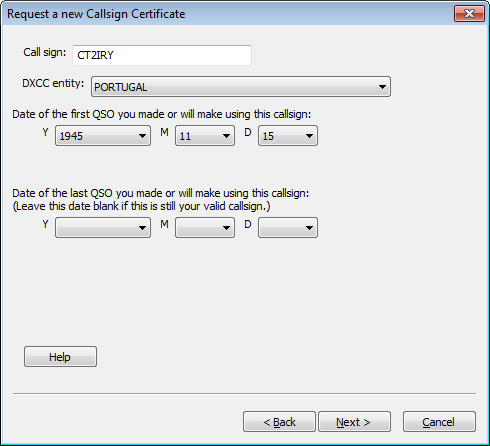 |
| |
|
| |
In this dialog, |
| |
|
|
| |
3.a |
Specify your callsign, DXCC entity, and begin date |
| |
|
3.a.1. |
Specify your present primary callsign, without any portable identifiers |
| |
|
3.a.2. |
Select your DXCC entity |
| |
|
3.a.3. |
Set the QSO begin date to the date of the first QSO made with your present primary callsign |
| |
|
3.a.4. |
Don't specify a date of the last QSO you made or will make -- leave the Y, M, and D selectors blank |
| |
|
3.a.5. |
Click the Next button |
| |
|
|
| |
3.b |
Enter your name and address |
| |
|
3.b.1.
|
For US callsigns, the address you enter must match your mailing address in the FCC database
For non-US callsigns, the address you enter will be used by TQSL's station location wizard to suggest the grid square, Primary and Secondary Administrative Subdivisions (ADIF's STATE and CNTY fields) when creating a new station location. In order for the wizard to supply a correct answer, you should enter an address that best reflects your station's physical location, not necessarily a mailing address.
|
| |
|
3.b.2. |
Click the Next button |
| |
|
|
| |
3.c |
Enter your email address; then click the Next button |
| |
|
|
| |
3.d |
You will be prompted to enter a password |
| |
|
3.d.1. |
If you're using a shared computer, you should protect your Callsign Certificate by entering the same password in both textboxes; you'll be asked to provide this password each time you direct TQSL to digitally sign a log file. If you control access to the computer you're using, you can leave both textboxes empty, thereby avoiding the need to provide a password each time you direct TQSL to digitally sign a log file. |
| |
|
3.d.2. |
Click the Next button |
| |
|
|
| |
3.e |
If your computer has internet access, you will be asked if you want to upload this certificate request to LoTW; click the Yes button, and then select TQSL's Status Log tab to view results of the upload. If your computer does not have internet access, |
| |
|
3.e.1. |
you will be prompted to save a file whose name is your callsign and whose extension is .tq5; save this file in the folder you created previously. |
| |
|
3.e.2. |
this file will be referred to in these instructions as YourCallsign.tq5 |
| |
|
|
| |
3.f |
Select the Callsign Certificates tab; an entry for your Callsign Certificate will be displayed with a pending icon:  (because the certificate is not yet functional). (because the certificate is not yet functional). |
| |
|
|
| |
3.g |
If you did not upload the certificate request to LoTW in step 3.e, protect your pending Callsign Certificate, by directing TQSL to create a Backup File. |
| |
|
|
| |
3.h |
You can terminate TQSL by selecting its File menu's Exit command (on OS X, by selecting the Application menu's Quit tqsl command). |
| |
|
|
| 4. |
If you did not upload the certificate request to LoTW in step 3.e, upload your certificate request file to the ARRL via https://lotw.arrl.org/lotw/upload; use the Browse or Choose File button to navigate to the folder you created previously and select the YourCallsign.tq5 file you find there. |
| |
|
| 5. |
If you are a US licensee, you will receive a post card in the mail |
| |
|
5.b.1. |
Enter your callsign (the one you specified in step 3.a.1 above) |
| |
|
5.b.2. |
Enter your Validation Code. |
| |
|
5.b.3 |
Click the Submit validation code button |
| |
|
5.b.4. |
Within 3 business days, you will receive an email message containing your LoTW Account Username and Password, with your Callsign Certificate attached |
| |
|
|
|
| 6. |
If you are not a US licensee, submit proof of authorization to operate an Amateur Radio station (for example, a copy of your license) and a copy of one other official document that shows your name (for example, a driver's license). Specific documentation requirements and the address to which documentation should be sent are provided here. After your documentation is reviewed and accepted, you will receive an email message containing your LoTW Account Username and Password, with your Callsign Certificate attached |
Note: Obtaining a Callsign Certificate for a callsign in certain DXCC entities also requires submission of a Landing Permit and/or Proof of Entry.
Accepting Your Initial Callsign Certificate
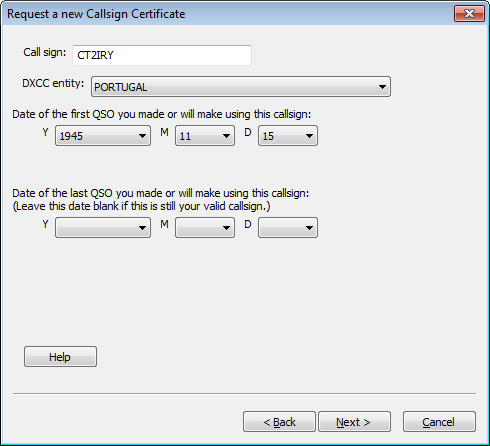
 (because the certificate is not yet functional).
(because the certificate is not yet functional).

