Adding and Deleting ADIF Mode Mappings
Because new modes may not yet be specified in ADIF, and because LoTW may not accept all modes specified in ADIF, TQSL enables you to "map" a new mode to a mode or mode group recognized by LoTW. This most often takes the form of mapping a new digital mode CoolNewDigitalMode to the DATA mode group. Note that TQSL will refuse to map a mode that is accepted by LoTW.
Adding ADIF Mode Mappings
To create a mapping from a new mode to an existing mode or mode group,
| 1. | Select the File menu's Display or Modify Preferences... command (on OS X, select the Application menu's Preferences command) to display TQSL's Preferences dialog. |
| 2. | In the Preferences dialog, select the ADIF Modes tab; TQSL will display any mappings you've already defined. |
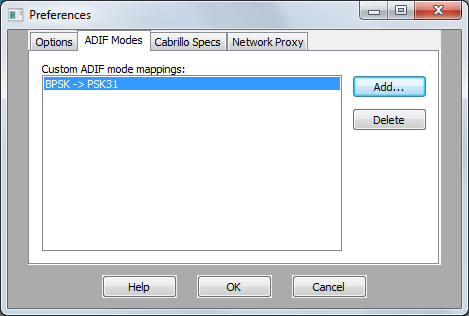 |
In the example shown above, when BPSK appears in the MODE field of an ADIF record during digital signing, the QSO will specify PSK31 in the digitally signed log file.
| 3. | Click the Add... button. |
| 4. | In the Add ADIF mode dialog, |
| 4.a | Type the mode to be mapped into the ADIF Mode box. | |
| 4.b | Select the mode to which the specified mode should be mapped in the Resulting TQSL mode list. | |
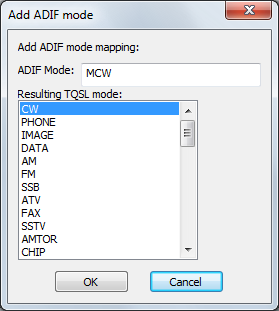 |
| 4.c | Click the OK button. | |
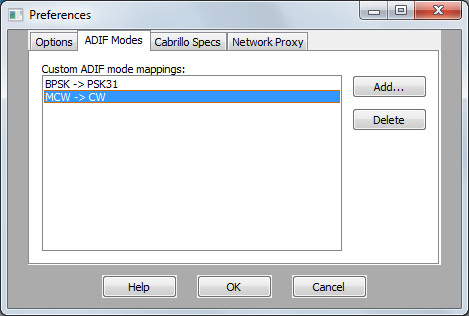 |
||
| Now, when MCW appears in the MODE field of an ADIF record during digital signing, the QSO will specify CW in the digitally signed log file. Were MCW a mode accepted by LoTW, TQSL would refuse to add the mapping when the OK button was clicked. |
Deleting ADIF Mode Mappings
To delete a mapping that you've already specified, click on the list entry to select it, then choose Delete.
| 1. | Select the File menu's Display or Modify Preferences... command (on OS X, select the Application menu's Preferences command) to display TQSL's Preferences dialog. |
| 2. | In the Preferences dialog, select the ADIF Modes tab; TQSL will display the mappings you've already defined. |
| 3. | Click on the entry for the mapping you wish to delete, and then click the Delete button. |


