-
Defining, Modifying, Deleting, or Copying a Station Location
A Station Location specifies an operating location and, optionally, a Callsign Certificate; it contains information you'd typically include on your QSL card.
If when submitting QSOs to LoTW you select a Station Location that specifies a Callsign Certificate, TQSL will submit your QSOs with that Station Location and Callsign Certificate.
If when submitting QSOs to LoTW you select a Station Location that doesn't specify a Callsign Certificate (its Call Sign is set to [None]),
- if you have exactly one Callsign Certificate whose DXCC entity matches the DXCC entity in the selected Station Location, TQSL will submit your QSOs with that Station Location and Callsign Certificate
- if you have more than one Callsign Certificate whose DXCC entity matches the DXCC entity in the selected Station Location, TQSL will prompt you to select the Callsign Certificate with which to submit your QSOs
The location information you specify in a Station Location enables your QSO partners to obtain award credit for VUCC and WAS awards, so it's important that you be accurate and complete in your selections.
Defining a New Station Location
| 1. | In TQSL, select the Station Locations tab and click the Create a new Station Location button; the Add Station Location dialog will appear. |
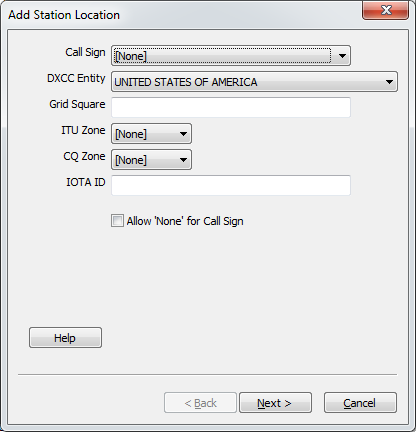 |
| 2. | In the Add Station Location dialog, specify your callsign, grid square, ITU zone, CQ zone, and IOTA Reference Number. |
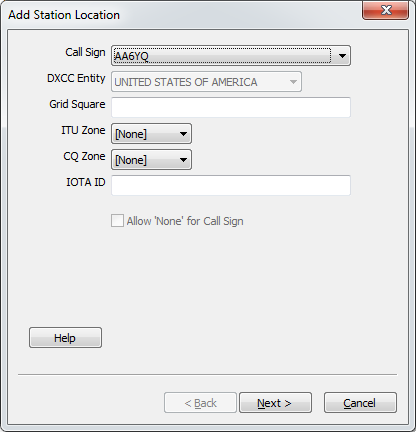 |
| 2.a | either select your Call Sign, or leave the Call Sign set to [None], check the Allow 'None' for Call Sign box, and select your DXCC entity | |
| 2.b | specify the Grid Square in which your station is located (this is particularly important if you operate on VHF or UHF frequencies or via Satellites, as it provides Grid Square credit to your QSO partners pursuing VUCC awards; a Google Maps mashup on which you can click to see your Grid Square is here)
The value specified for the Grid Square must be one of the following:
Here's an example of specifying a 4-way intersection: DM76,DM75,DM86,DM85 |
|
| 2.c | specify the ITU Zone in which your station is located | |
| 2.d | specify the CQ Zone in which your station is located | |
| 2.e | if your station is located on an island, specify its IOTA Reference Number; use a two-character continent abbreviation followed by a dash and a 3 digit number, e.g. OC-005. If you do not know your IOTA designation, you can find this information here . |
|
| 2.f | click the Next button | |
| Note: if the DXCC Entity, ITU Zone, and CQ Zone are mutually inconsistent, an Invalid zone selections for DXCC entity message will be displayed, and the Next button will be disabled; you must select consistent ITU and CQ zones before proceeding. |
| 3. | Depending upon your callsign's DXCC entity, the Add Station Location dialog may prompt you to specify your Province, Oblast, State, County or Park. The example below shows this for a station in the United States: |
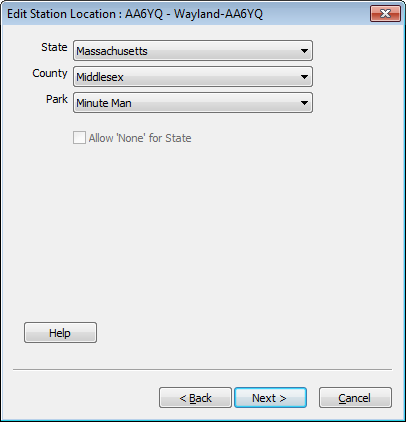 |
| 3.a | in the Add Station Location dialog, select your US State (this is particularly important as it provides US State credit to your QSO partners pursuing WAS awards) | |
| 3.b | select your US County | |
| 3.c | if you are participating as an Activator in the ARRL's National Parks On The Air (NPOTA) event, select the Park in which you're operating so your QSO partners will receive NPOTA credit; if you are operating from a location within several Parks, choose the Park selector entry that specifies those Parks joined by + characters, e.g. Appalachian Trail + Shenandoah NP | |
| 3.d | click the Next button |
| 4. | In the Add Station Location dialog, specify a Station Location Name. |
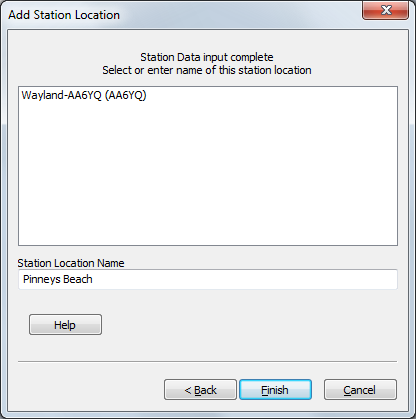 |
| 4.a | to make this name meaningful, it is recommended that it incorporate both your callsign and town name, or callsign and location name (see Additional Information below) | |
| 4.b | click the Finish button | |
| 5. | To protect your new Station Location, direct TQSL to update your Backup File. |
| 6. | If you have TQSL installed on multiple computers, then perform the following steps on each such computer: |
| 6.a | Obtain a copy of the Backup File you created in step 5 (via your home network, or by using a thumb drive) | |
| 6.b | Start TQSL, and direct it to Restore from the backup file you obtained in step 6.a; this will update all Callsign Certificates, Station Locations, and Preferences on this computer to match those on the computer you used to define the Station Location in step 1. | |
Modifying an Existing Station Location
TQSL will not permit you to modify a Station Location whose Callsign Certificate has been deleted; more information is available here.
To modify a Station Location,
| 1. | In TQSL, select the Station Locations tab, which lists your Station Locations: |
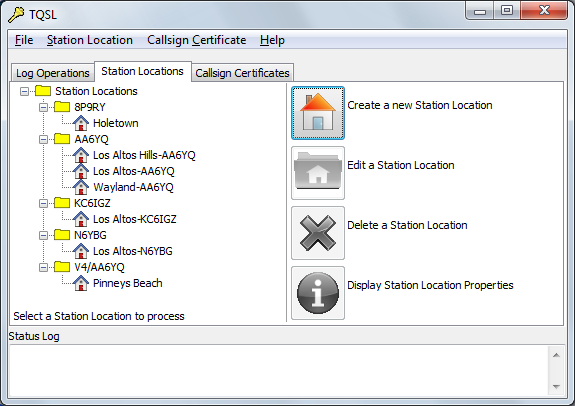 |
|
| 2. | On the Stations Locations tab, click on the name of the Station Location you wish to modify: |
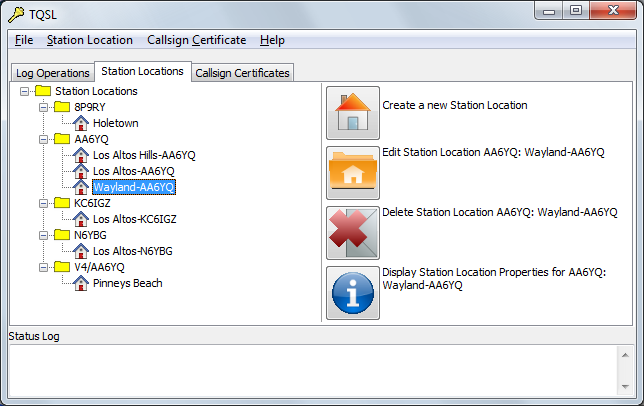 |
|
| and then click the Edit Station Location button; the Edit Station Location dialog will appear. | |
| 3. | In the Edit Station Location dialog, select a different callsign, or modify the Grid Square, ITU zone, CQ zone, or IOTA tag as desired.
The value specified for the Grid Square must be one of the following:
Here's an example of specifying a 4-way intersection: DM76,DM75,DM86,DM85 |
| 4. | Click the Next button. Note: if the DXCC Entity, ITU Zone, and CQ Zone are mutually inconsistent, an Invalid zone selections for DXCC entity message will be displayed, and the Next button will be disabled; you must select consistent ITU and CQ zones before proceeding. |
| 5. | If your station is in a DXCC entity for which a Province, Oblast, State, County, and/or Park can be selected, modify your selection(s) as desired. |
| 6. | Click the Next button. |
| 7. | Modify the Station Location Name as desired. |
| 8. | Click the Finish button. |
| 9. | To protect your modified Station Location, direct TQSL to update your Backup File. |
| 10. | If you have TQSL installed on multiple computers, then perform the following steps on each such computer: |
| 10.a | Obtain a copy of the Backup File you created in step 9 (via your home network, or by using a thumb drive) | |
| 10.b | Start TQSL, and direct it to Restore from the backup file you obtained in step 10.a; this will update all Callsign Certificates, Station Locations, and Preferences on this computer to match those on the computer you used to define the Station Location in step 1. |
Deleting an Existing Station Location
| 1. | In TQSL, select the Station Locations tab, which lists your Station Locations: |
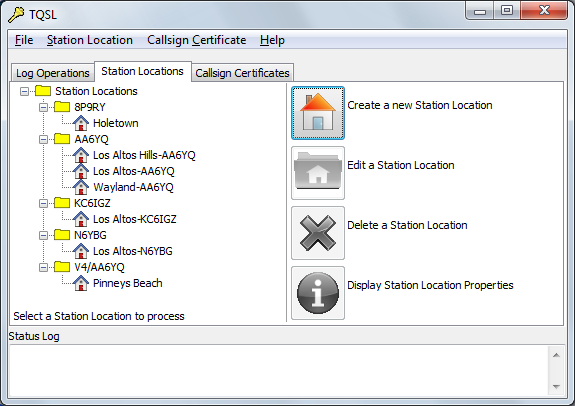 |
|
| 2. | On the Stations Locations tab, click on the name of the Station Location you wish to modify: |
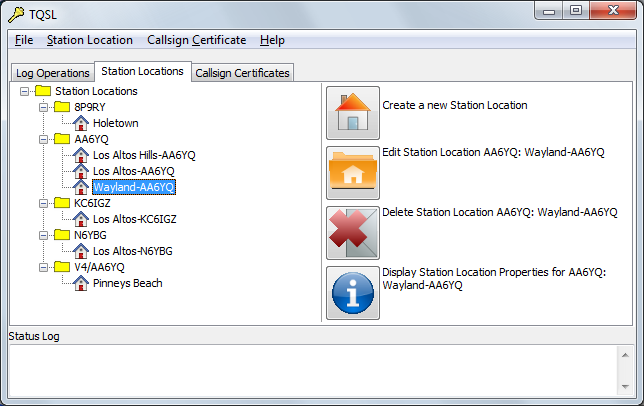 |
|
| and then click the Delete Station Location button; in the confirmation dialog that appears, click the Yes button. | |
Additional Information
- If you always operate with the same callsign and from one location, use a name that combines them both, e.g.
K9UW(Amherst)orAA5AU-Louisiana. If you operate with more than one callsign or from more than one location, see this example. - You can copy all Station Locations from one computer to another


