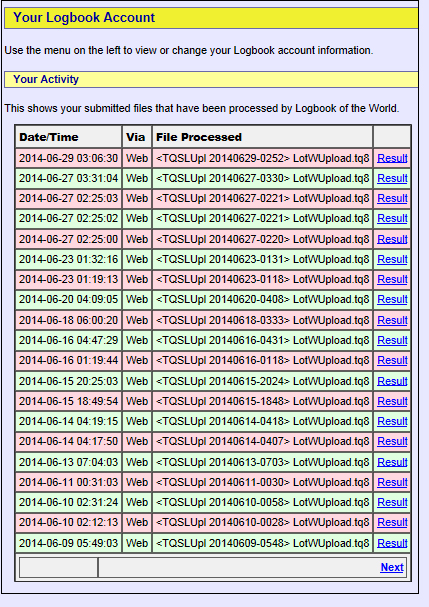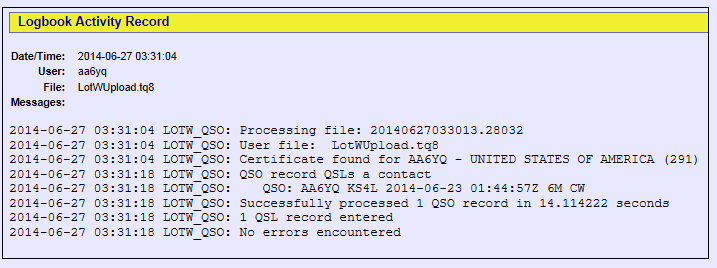Viewing QSOs Processed and Accepted by LoTW
When you submit a file of digitally signed QSOs to LoTW, it is deposited in a queue that is serviced in first-come, first-serve order; you can check the current size of this queue here.
When your file reaches the top of the queue -- which can take anywhere from seconds to hours, depending upon the size of the queue -- it is decrypted using the public key associated with your Callsign Certificate, and each of its QSOs is inspected. Every QSO found to be valid is inserted into LoTW's QSOs Database along with the geographic information provided by the Station Location you specified when the QSOs were digitally signed. As shown in the QSO States diagram, the QSO is now considered Accepted.
To view the results of submitting a file to LoTW,
| 1. | Log in to your LoTW Account |
| 2. | click the Your Account tab in the page's upper-right corner |
| 3. | in the Logbook Web Account Menu in the Your Account tab's upper-left corner, click the Your Activity button. |
|
LoTW will display a four-column table showing each of the files you've submitted, with the most recent submission at the top.
|
Viewing a specific set of QSOs accepted by LoTW
The procedure above describes how to check the status of QSOs submitted in a file. The Select QSOs to List form enables you to specify a set of QSOs whose status you wish to check. For example, to see only QSOs made with a particular callsign using a particular station callsign,
| 1. | Log in to your LoTW Account |
| 2. | click the Your QSOs tab in the in the center of the page near the top: |
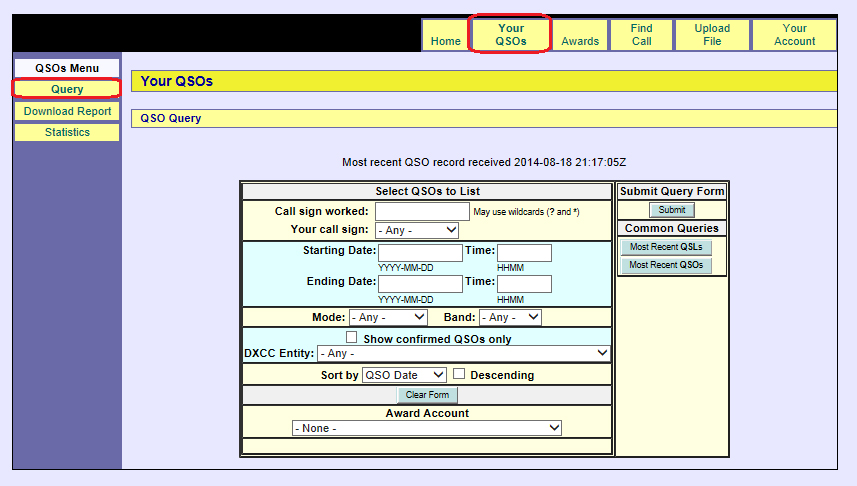 |
|
| 3. | in the QSOs Menu in the Your QSOs tab's upper-left corner, click the Query button |
| 4. | Type the callsign into the Call signed worked box |
| 5. | Type the station callsign into the Your call sign box |
| 6 | leave the Show confirmed QSOs only box unchecked |
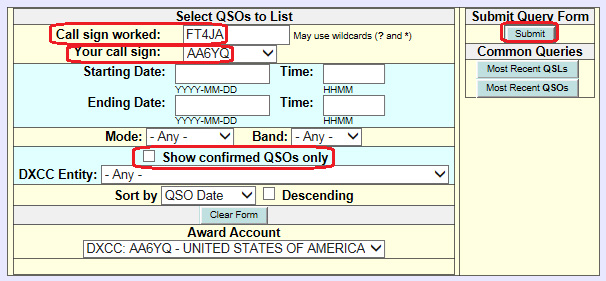 |
|
| 7. | Click the Submit button |
 |
|
|
Only accepted QSOs made with the specified station callsign are shown.
It's easy to specify QSO selection criteria and click the Submit button to see the results; the process is entirely non-destructive, so don't be hesitant to experiment. Note: specifying a DXCC Entity automatically checks the Show Confirmed QSOs Only box because a QSO's DXCC Entity is specified by your QSO partner, and is thus only known if your QSO has been confirmed. |