Selecting Candidate QSOs for WPX Awards
To view QSOs confirmed via LoTW that are currently selected candidates for inclusion in a future WPX application and (if desired) modify those selections,
| 1. | Log in to your LoTW Account |
| 2. | click the Your QSOs tab in the in the center of the page near the top: |
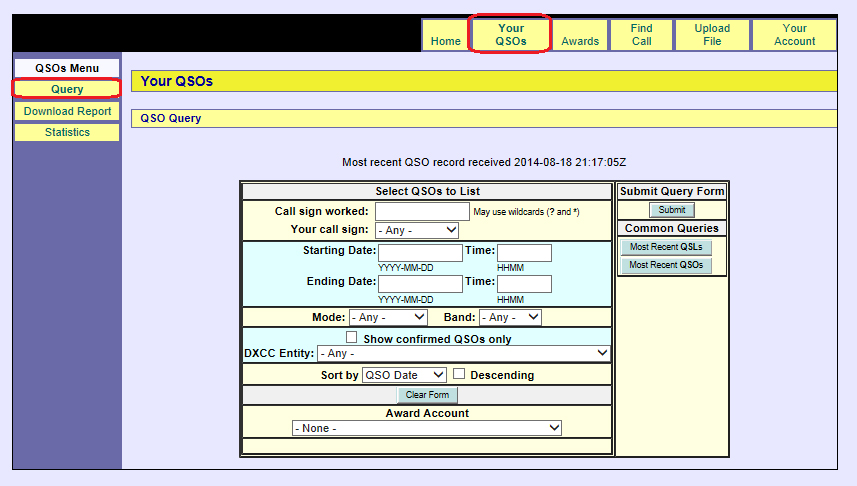 |
|
| 3. | in the QSOs Menu in the Your QSOs tab's upper-left corner, click the Query button |
| 4. | In the Select QSOs to List section,
Then in the Submit Query Form panel on the right, click the Submit button: |
 |
|
| LoTW responds by displaying a table containing the first 25 confirmed QSOs in callsign order; you can view more by clicking the hyperlinked word Next in the upper-right or lower-right corner: | |
 |
|
|
The WPX column in the above table identifies QSOs that are either candidates for a WPX award or have already been submitted for a WPX award; in such QSOs, the column to the left of the WPX column indicates their status:
|
|
| 5. | If you'd prefer inclusion of a QSO that is not currently selected, check the empty box in the column to the left of the WPX column, and then click the Submit WPX Credit Changes button at the bottom of the table. |
| When you proceed to submit a WPX application, all QSOs with a black checkmark to the left of their WPX column will appear as candidates. |


