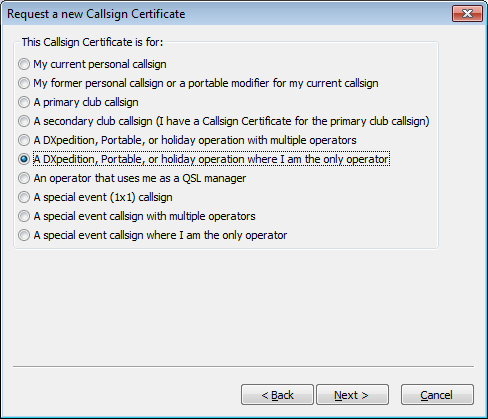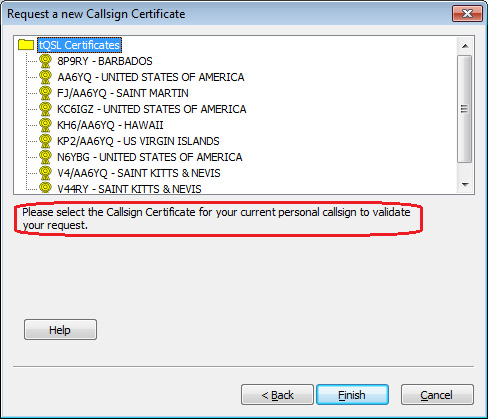Replacing an Expired Callsign Certificate
If one of your Callsign Certificates expired before you renewed it, you can request a replacement using the procedure below. You can also use this procedure the obtain a replacement for a password-protected Callsign Certificate whose password you've forgotten, or to obtain a replacement for a broken Callsign Certificate.
| 1. |
Start TQSL; if you're not running the current version, you should upgrade before proceeding. |
| |
|
| 2. |
Verify that the Callsign Certificate has expired by displaying its properties. |
| |
|
| 3. |
If the Callsign Certificate has indeed expired, or if it's password-protected and you've forgotton the password, delete it. |
| |
|
| 4. |
Select the Callsign Certificate menu's Request New Callsign Certificate Request... command. |
| |
|
| 5. |
The Request a New Callsign Certificate dialog will appear: |
| |
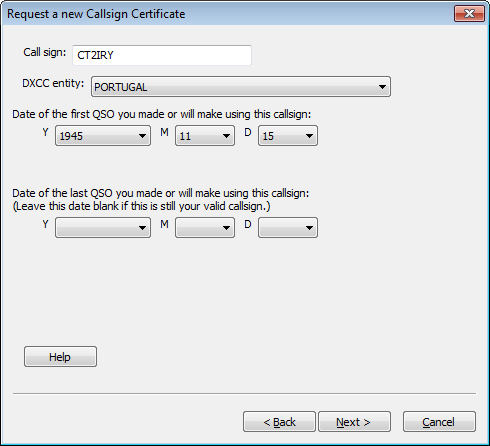 |
| |
|
| |
In this dialog, |
| |
|
|
| |
5.a |
Specify the callsign, DXCC entity, begin date, and end date |
| |
|
5.a.1. |
specify the callsign, without any portable identifiers |
| |
|
5.a.2. |
select the DXCC entity associated with the callsign |
| |
|
5.a.3. |
specify the date of the first QSO you made or will make with this station callsign |
| |
|
5.a.4. |
if additional QSOs will be made using this callsign, don't specify a date of the last QSO you made or will make -- leave the Y, M, and D selectors blank; otherwise, set the Y, M, and D selectors to the date of the last QSO made using this callsign |
| |
|
5.a.5. |
click the Next button |
| |
|
|
* If you've already requested a Callsign Certificate for the station callsign you specify, TQSL will not permit you to proceed: you should wait until you receive an email message from the ARRL bearing the Callsign Certificate you've already requested. If you are certain that your earlier request was lost or invalidated, select the Callsign Certificates tab, right-click the entry for the pending Callsign Certificate request, and select the Delete Callsign Certificate command; after you delete the pending Callsign Certificate request, you'll be permitted to request a Callsign Certificate for the specified station callsign. |
| |
|
|
| |
5.b |
TQSL will prompt you to select the purpose of your requested replacement Callsign Certificate:
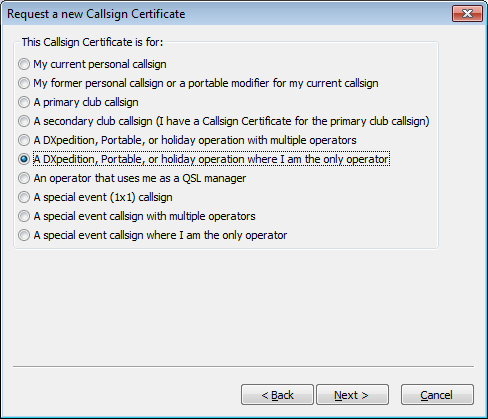
After selecting the appropriate purpose, click the Next button
|
| |
5.c |
Enter your name and address |
| |
|
5.c.1. |
For US callsigns, the mailing address you enter must match your address in the FCC database |
| |
|
5.c.2. |
Click the Next button |
| |
|
|
| |
5.d |
Enter your email address. Then click the Next button |
| |
|
|
| |
5.e |
You will be prompted to enter a password |
| |
|
|
| |
|
5.e.1. |
If you're using a shared computer, you should protect your Callsign Certificate by entering the same password in both textboxes; you'll be asked to provide this password each time you direct TQSL to digitally sign a log file. If you control access to the computer you're using, you can leave both textboxes empty, thereby avoiding the need to provide a password each time you direct TQSL to digitally sign a log file. |
| |
|
5.e.2. |
Click the Next button |
| |
|
|
| |
5.f |
If needed, TQSL will recommend the appropriate Callsign Certificate to validate your request:
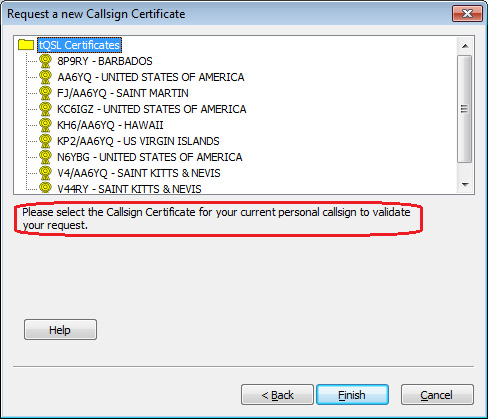
Click on the recommended Callsign Certificate, and then click the Finish button
|
| |
5.g |
If your computer has internet access, you will be asked if you want to upload this certificate request to LoTW; click the Yes button, and then select TQSL's Status Log tab to view results of the upload.
If your computer does not have internet access, click the No button, and you will be prompted to save a file whose name is the callsign and whose extension is .tq5.
|
| |
|
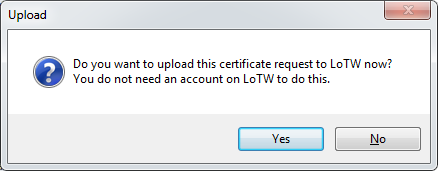 |
| |
|
|
| |
5.h |
Select the Callsign Certificates tab; an entry for your Callsign Certificate will be displayed with a pending icon:  (because the certificate is not yet functional). (because the certificate is not yet functional). |
| |
|
|
| |
5.i |
If you did not upload the certificate request to LoTW in step 5.g, protect your pending Callsign Certificate, by directing TQSL to create a Backup File. |
| |
|
|
| |
5.j |
You can terminate TQSL by selecting its File menu's Exit command (on OS X, by selecting the Application menu's Quit tqsl command). |
| |
|
|
| 6. |
If you did not upload the certificate request to LoTW in step 5.g, move the saved .tq5 file to a computer with internet access, and upload the .tq5 file to the ARRL via https://lotw.arrl.org/lotwuser/upload ; use the Browse or Choose File button on this web page to select the saved .tq5 file, and then click the Upload File button. |
Make sure that your email address is correctly specified. Within 3 business days, you will receive an email message from the ARRL with your Callsign Certificate attached.
If you do not receive an email message bearing your Callsign Certificate after 3 business days, do not submit another Callsign Certificate request; instead, send an email message to LoTW-help@arrl.org inquiring about the delayed response.
When you receive the emaill message with your Callsign Certificate attached, follow these instructions using the same computer you used for steps 1-6 above.
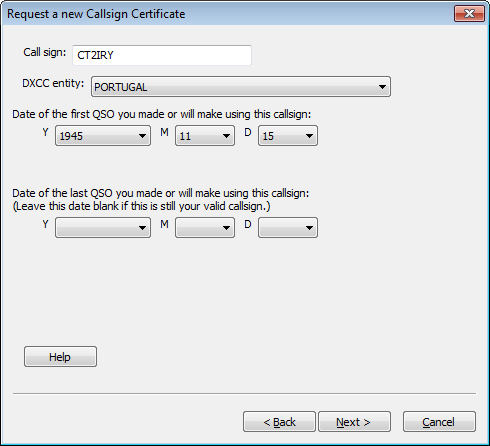
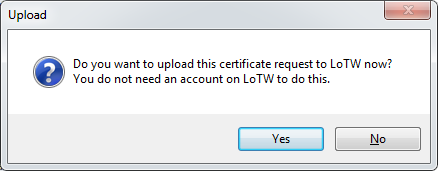
 (because the certificate is not yet functional).
(because the certificate is not yet functional).