Viewing Your LoTW VUCC Account and Applying for VUCC Award Credit
This topic assumes that you've already configured LoTW for use with VUCC awards.
- View an LoTW VUCC Award Account's Status
- View Award Credits in the VUCC Record linked to an LoTW VUCC Award Account
- Apply for VUCC Award Credits
- View your VUCC Application History
Notes:
- LoTW cannot be used to confirm mixed-mode QSOs. Confirmation of such QSOs must be accomplished with QSL cards.
- You can view confirmed QSOs with their VUCC Award status
Viewing an LoTW VUCC Award Account's Status
| 1. | Log in to your LoTW Account |
| 2. | Click the Award tab, and in the Your LoTW ARRL VUCC Accounts section on the left side of the Logbook Awards page, select the VUCC Award Account whose status you wish to view:
|
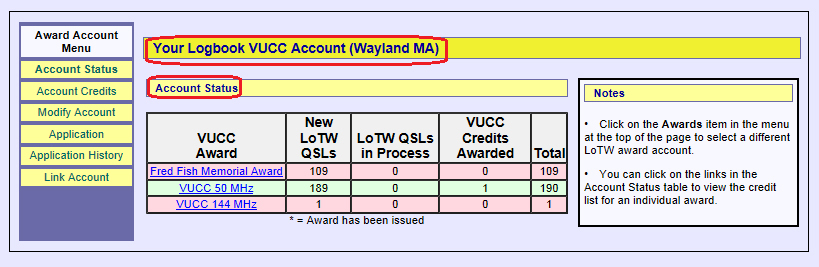 |
|
Viewing Award Credits in your VUCC Record
You can view VUCC Award Credits granted to QSOs confirmed by QSL cards and by LoTW confirmations. To do so,
| 1. | Log in to your LoTW Account |
| 2. | Click the Award tab, and in the Your LoTW ARRL VUCC Accounts section on the left side of theLogbook Awards page, select the VUCC Award Account whose status you wish to view:
|
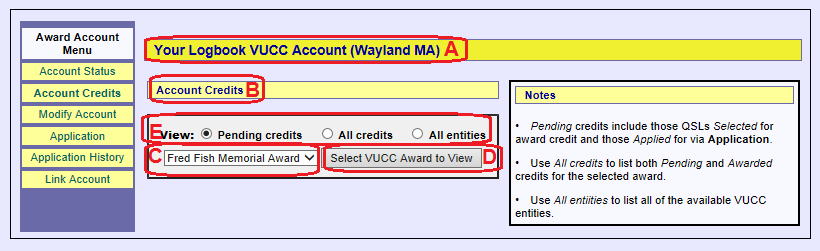 |
|
|
|
| The screen shot below shows Pending credits for the VUCC 50 MHz Award: | |
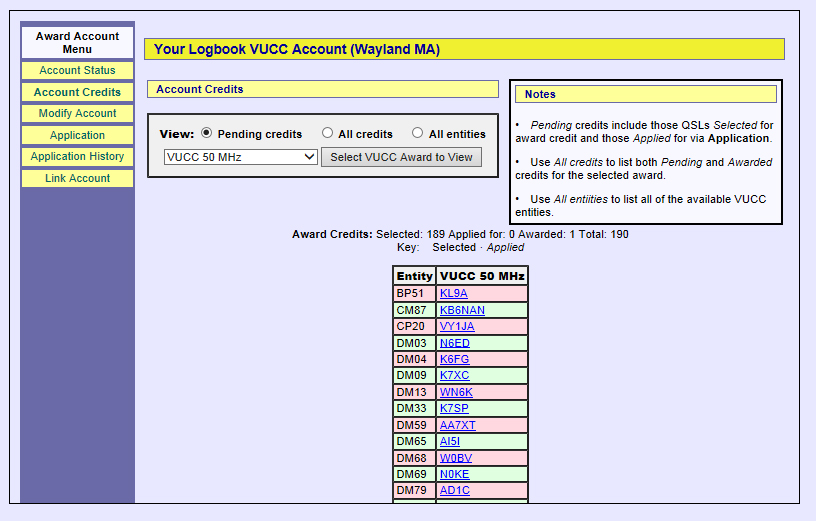 |
|
| For each grid square on the list, the hyperlinked callsign of your confirmed QSO is displayed. Traversing the hyperlink displays the details of the confirmed QSO: | |
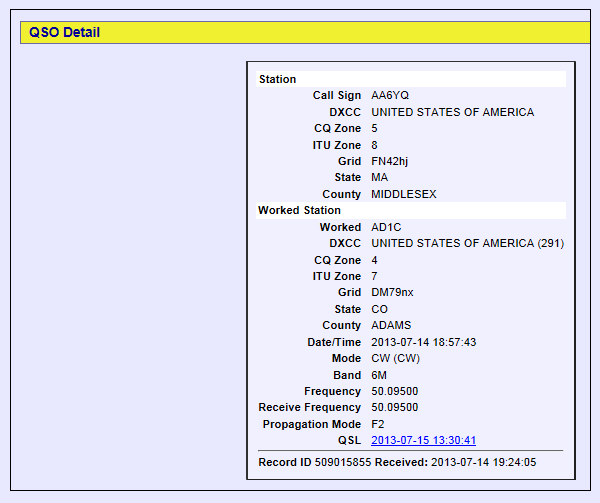 |
Applying for VUCC Award Credit
| 1. | Log in to your LoTW Account |
| 2. | Click the Award tab, and in the Your LoTW ARRL VUCC Accounts section on the left side of the Logbook Awards page, select the VUCC Award Account for which you intend to submit an application:
|
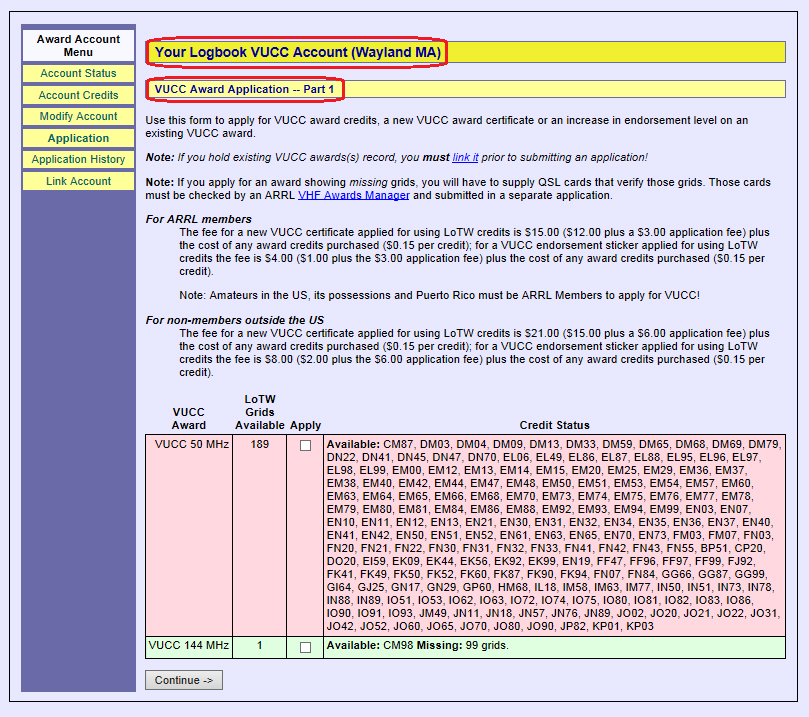 |
|
The above table contains one row for each VUCC award for which you have at least one qualifying LoTW confirmation:
|
|
| 3. | To include an award in your application, check its box in the Apply column.
The fee is the sum of
In the example below, the first row of the table shows that more than 100 grid squares have been confirmed on 50 MHz via LoTW, so the user has selected that award: |
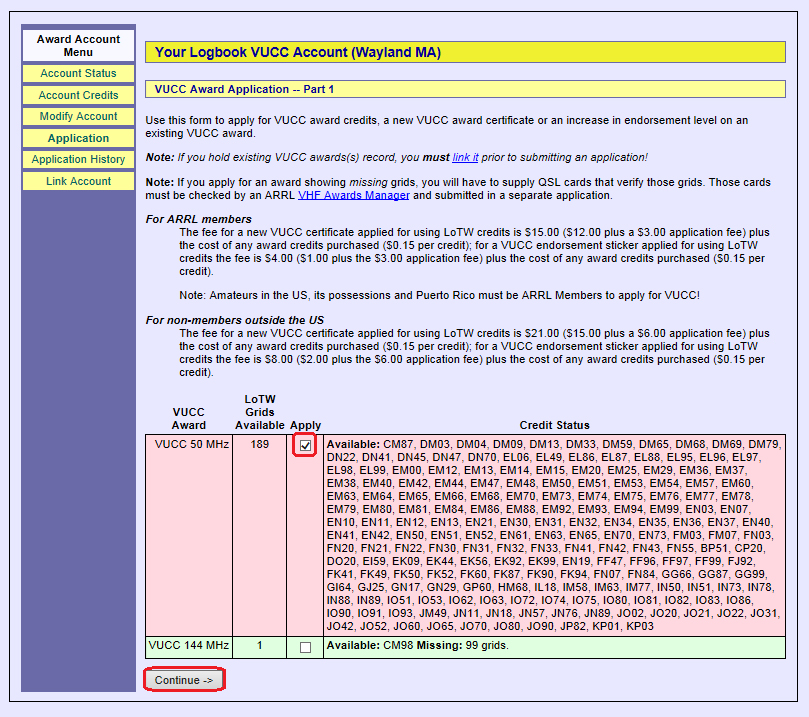 |
|
| LoTW will allow you to select an award for which not all grids are confirmed via LoTW. However, the award will not be issued until you make a separate application with QSL cards confirming the requisite number of grid squares. In the example above, the user could check the VUCC 144 MHz box, submit the LoTW application for 1 LoTW-confirmed grid, and then make a separate application with QSL cards to confirm the remaining 99 grid squares. | |
| 4. | Scroll to the bottom of the page, and click the Continue button; LoTW will display Part 2 of the VUCC Award Application, on which you can confirm the VUCC Certificates, Endorsement Stickers, and Award Credits to be purchased: |
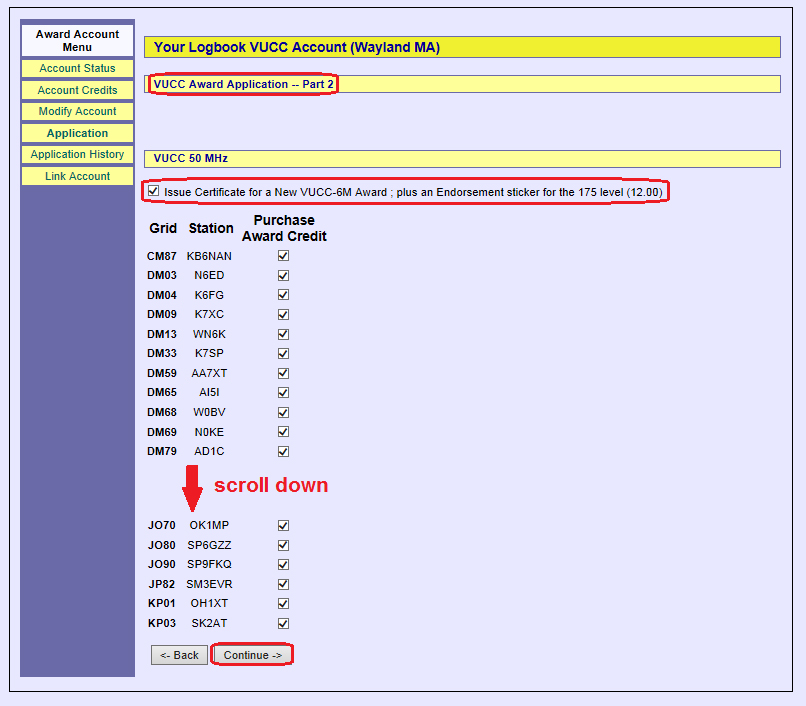 |
|
Note that LoTW automatically chooses the confirmed QSO to be submitted for each grid square. Where more than one confirmed QSO could be chosen, you could alter the choice by viewing your confirmed QSOs with the Award Account selector set to VUCC, but there is no reason to do so. |
|
| 5. | After confirming the selected purchases in Part 2, click the Continue button at the bottom of page, and LoTW will display Part 3 of the VUCC Award Application: |
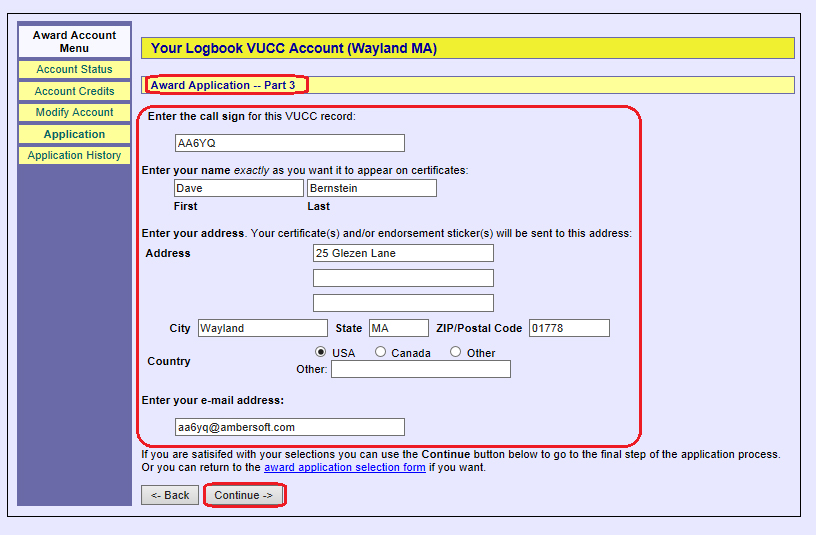 |
|
| 6. | Specify your callsign, name, address, and email address on the Part 3 page, and click the Continue button; LoTW will display Part 4 of the VUCC Award Application: |
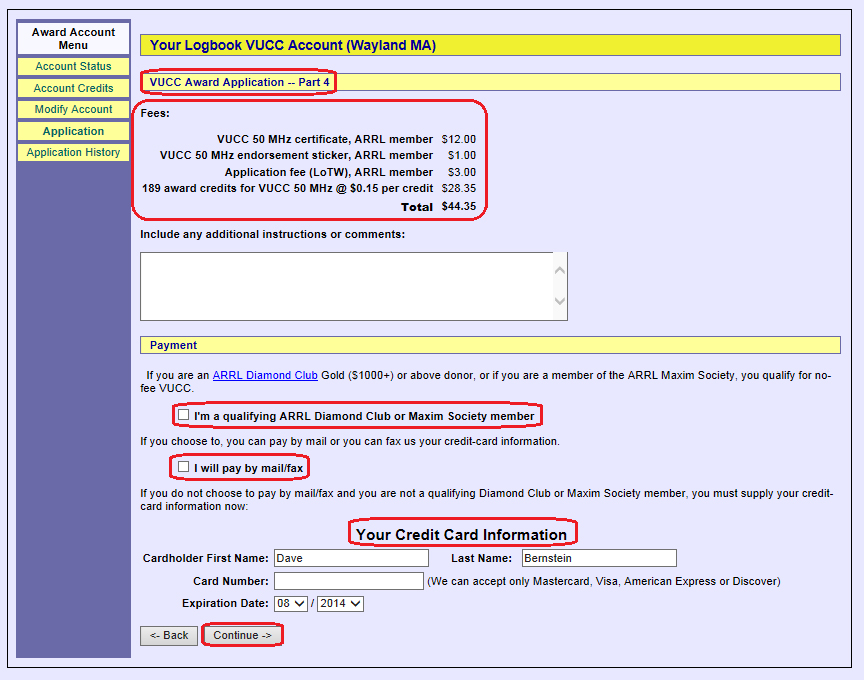 |
|
| 7. | Review the summary of fees, specify your payment information on the Part 4 page, and click the Continue button; LoTW will display a page confirming that your application has been submitted: |
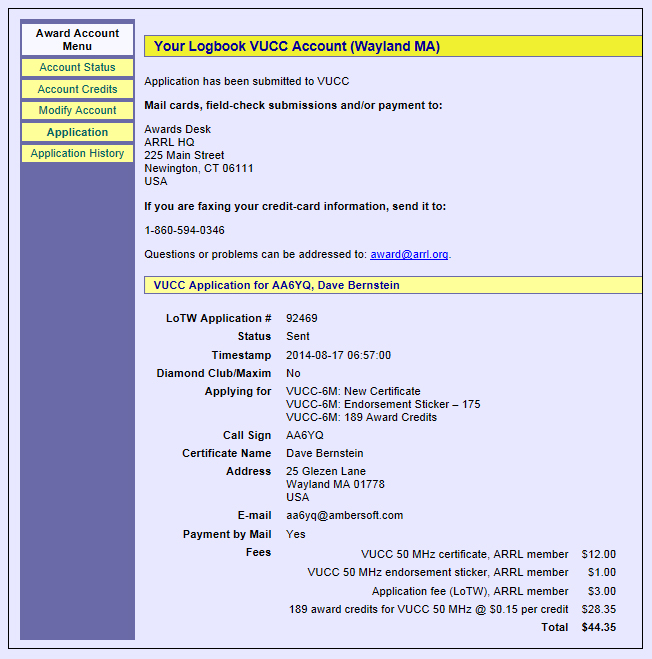 |
Viewing Your Application History
| 1. | Log in to your LoTW Account |
| 2. | Click the Award tab, and in the Your LoTW ARRL VUCC Accounts section on the left side of the Logbook Awards page, select the VUCC Award Account whose status you wish to view:
|
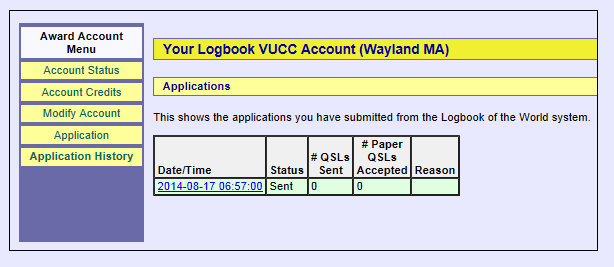 |
|
| Clicking on a hyperlinked Date/Time in the table in the above screen shot will display the details of that application. The # Paper QSLs Accepted and Reason columns are not used |


