Viewing Your LoTW WAS Account and Applying for WAS Award Credit
This topic assumes that you've already configured LoTW for use with WAS awards.
- View an LoTW WAS Award Account's Status
- View Award Credits Granted to LoTW Confirmation in the WAS Record linked to an LoTW WAS Award Account
- Apply for WAS Award Credits (QSOs confirmed via QSL cards can be included)
- View your WAS Application History
Notes:
- LoTW cannot be used to confirm mixed-mode QSOs. Confirmation of such QSOs must be accomplished with QSL cards.
- You can view confirmed QSOs with their WAS Award status
- LoTW supports the following digital mode endorsements for the WAS Digital award:
- AMTOR
- ARDOP
- CHIP
- CLOVER
- CONTESTI
- DATA
- DOMINO
- FSK31
- FSK441
- FT4
- FT8
- GTOR
- HELL
- HFSK
- ISCAT
- JT4
- JT65
- JT6M
- JT9
- MFSK16
- MFSK8
- MINIRTTY
- MSK144
- MT63
- OLIVIA
- OPERA
- PACKET
- PACTOR
- PAX
- PSK10
- PSK125
- PSK2K
- PSK31
- PSK63
- PSK63F
- PSKAM
- PSKFEC31
- Q15
- QRA64
- ROS
- RTTY
- RTTYM
- T10
- THOR
- THROB
- VOI
- WINMOR
- WSPR
Viewing an LoTW WAS Award Account's Status
| 1. | Log in to your LoTW Account |
| 2. | Click the Award tab, and in the Your LoTW ARRL WAS Accounts section on the left side of the Logbook Awards page, select the WAS Award Account whose status you wish to view:
|
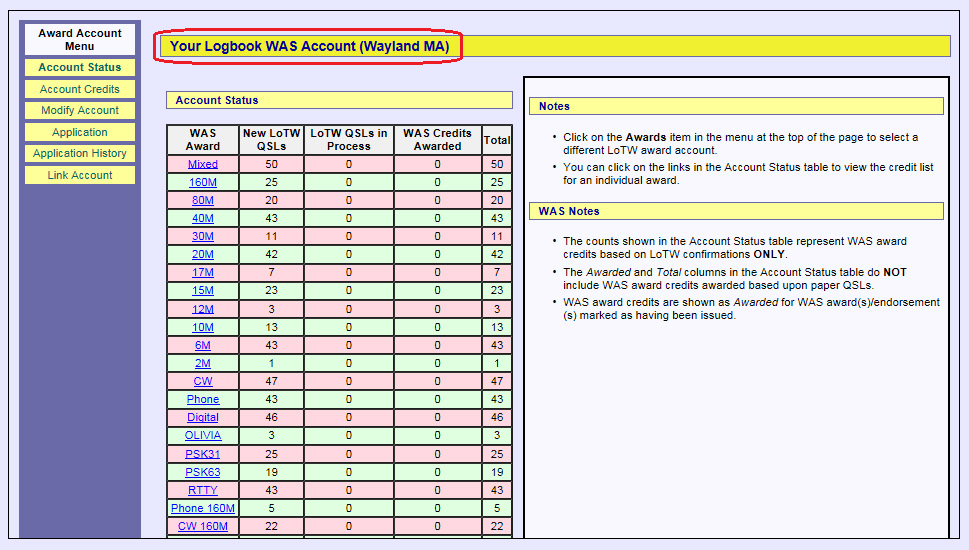 |
|
|
Each row in the above table represents a WAS award for which you have at least one qualifying LoTW confirmation:
Clicking a row's hyperlinked award name will display the Award Credits for that award. |
Viewing Award Credits Granted to LoTW Confirmations in your WAS Account
Note that only Award Credits granted to LoTW Confirmations can be viewed; Award Credits granted to QSL cards cannot be viewed.
To view your WAS Award Credits granted to LoTW Confirmations,
| 1. | Log in to your LoTW Account |
| 2. | Click the Award tab, and in the Your LoTW ARRL WAS Accounts section on the left side of theLogbook Awards page, select the WAS Award Account whose status you wish to view:
|
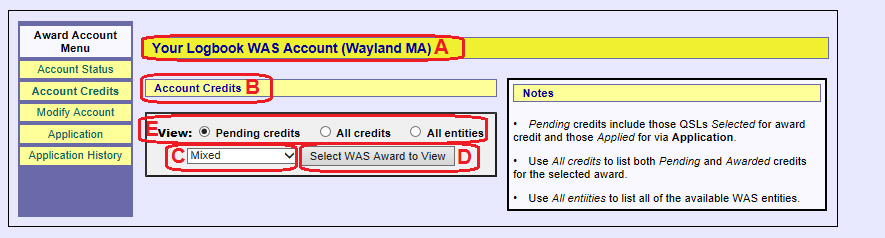 |
|
|
|
|
|
|
| The screen shot below shows Pending credits for the WAS 160m Award | |
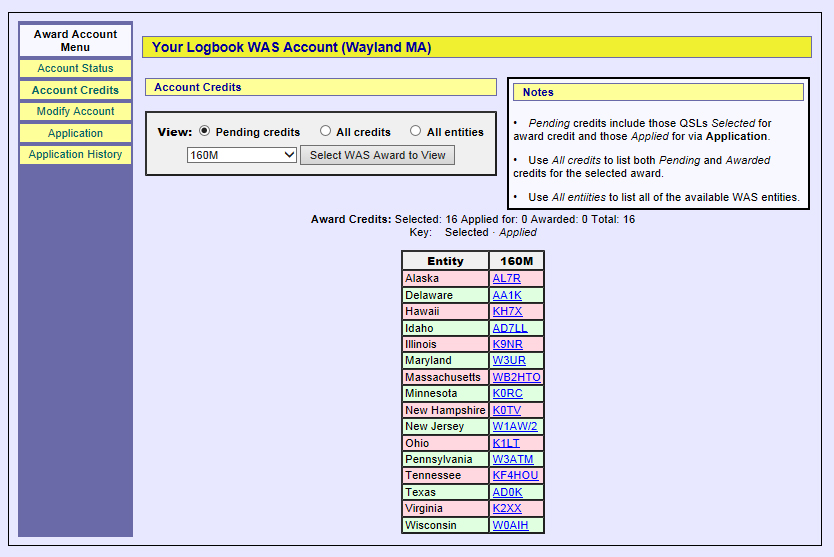 |
|
| For each US state on the list, the hyperlinked callsign of your confirmed QSO is displayed. Traversing the hyperlink displays the details of the confirmed QSO: | |
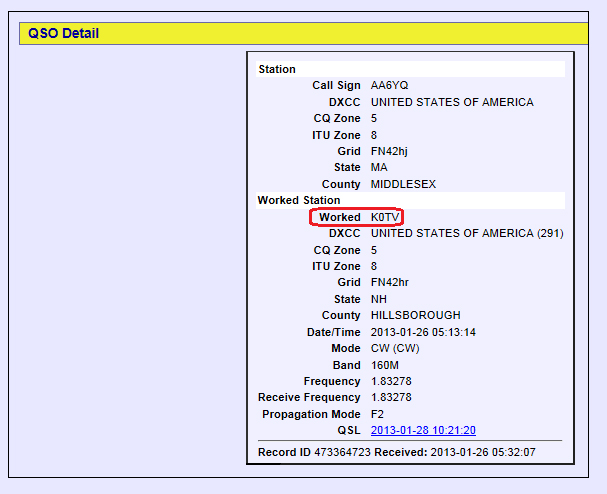 |
Applying for WAS Award Credit
| 1. | Log in to your LoTW Account | |
| 2. | Click the Award tab, and in the Your LoTW ARRL WAS Accounts section on the left side of the Logbook Awards page, select the WAS Award Account for which you intend to submit an application:
|
|
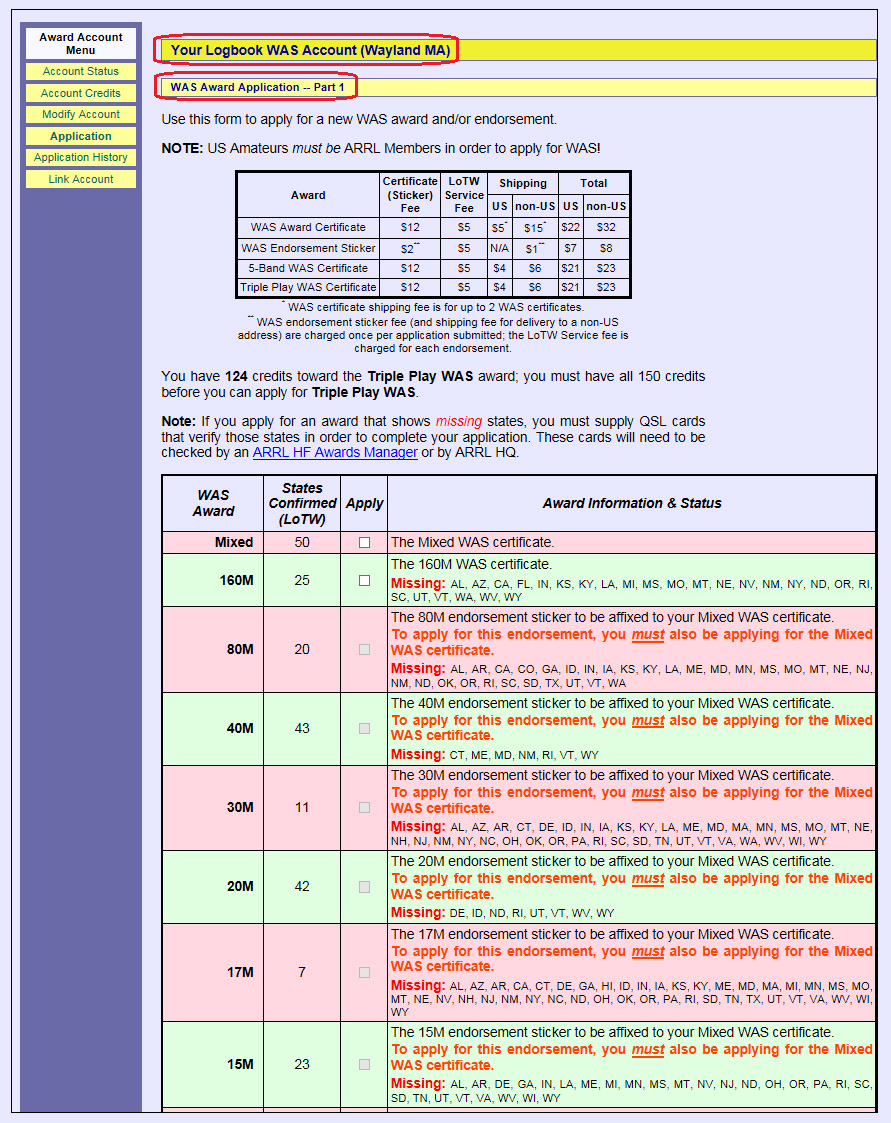 |
||
The above table contains one row for each WAS award for which you have at least one qualifying LoTW confirmation:
|
||
| 3. | To include an award in your application, check its box in the Apply column. The fee for each award included is $15 for a WAS Certificate, or $12.50 for a WAS Endorsement. In this example, the first row of the table shows that requirements for the Basic WAS award have been satisfied with LoTW confirmations, so that award has been selected: | |
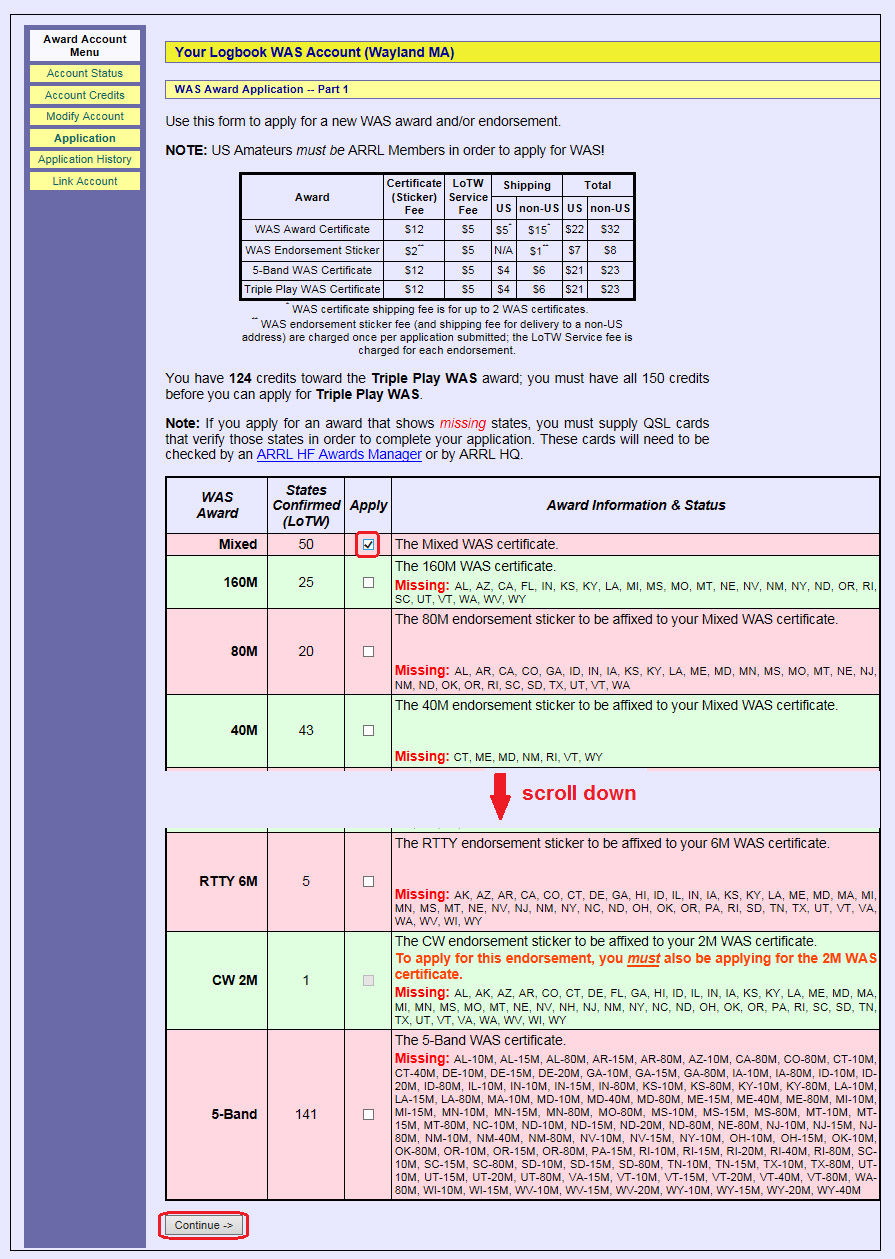 |
||
| Note that LoTW automatically chooses the confirmed QSOs to be submitted for each state. Where more than one confirmed QSO could be chosen, you could alter the choice by viewing your confirmed QSOs with the Award Account selector set to WAS - possibly reducing the number of confirmed QSOs submitted. However, since application fees are based on awards rather than the number of QSOs submitted, there is no reason to do so. | ||
| 4. | Scroll to the bottom of the page, and click the Continue button; LoTW will display Part 2 of the WAS Award Application, which summarizes your award fees: | |
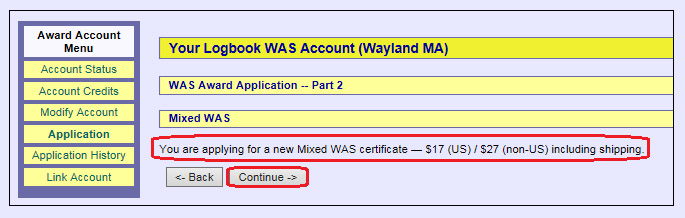 |
||
| In the above example, all 50 US States were confirmed via LoTW; if one or more states are not confirmed via LoTW for the selected award, LoTW will prompt you to specify the QSOs for which you'll be submitting QSL cards, and the means by which those QSL cards will be checked: | ||
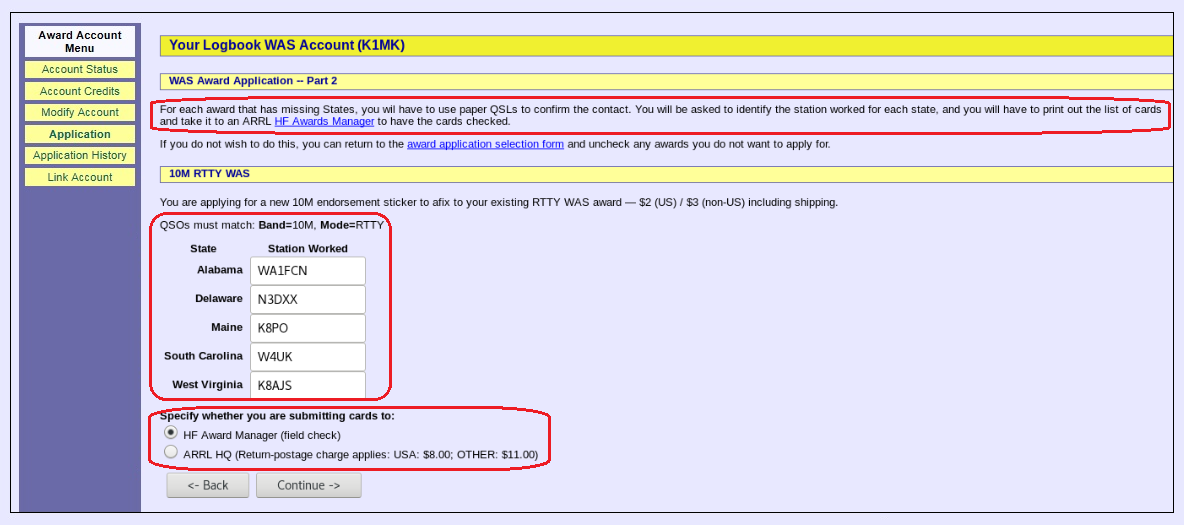 |
||
| If QSL cards will be submitted, a Print Field Check List link will appear on the confirmation page (step 7 of this application process). You'll use that link to print the form that must accompany your submitted QSL cards to the field checker or ARRL Headquarters. | ||
| If there's a choice of sending you a Certificate or an Endorsement, LoTW will prompt you to choose: | ||
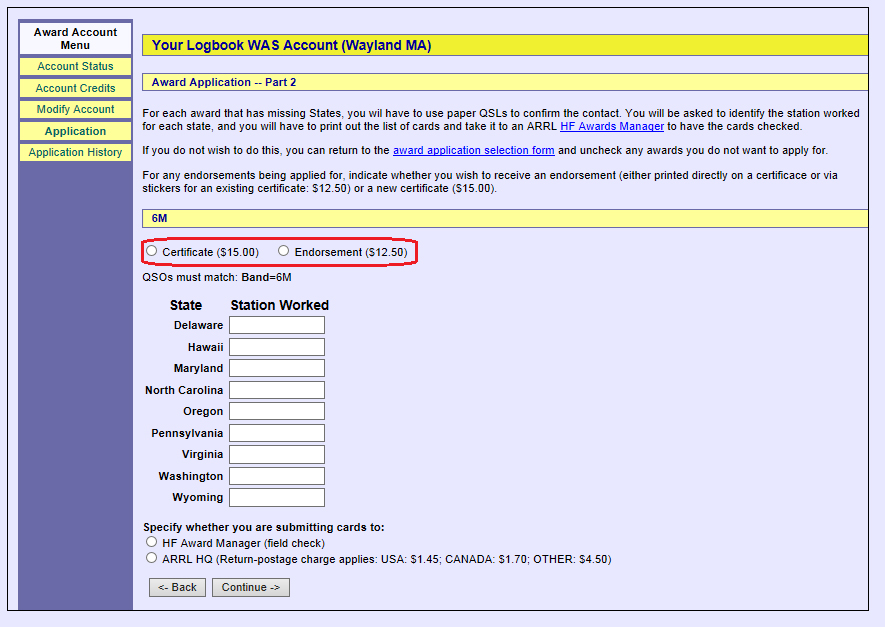 |
||
| 5. | After providing the information required by Part 2, click the Continue button at the bottom of page, and LoTW will display Part 3 of the WAS Award Application: | |
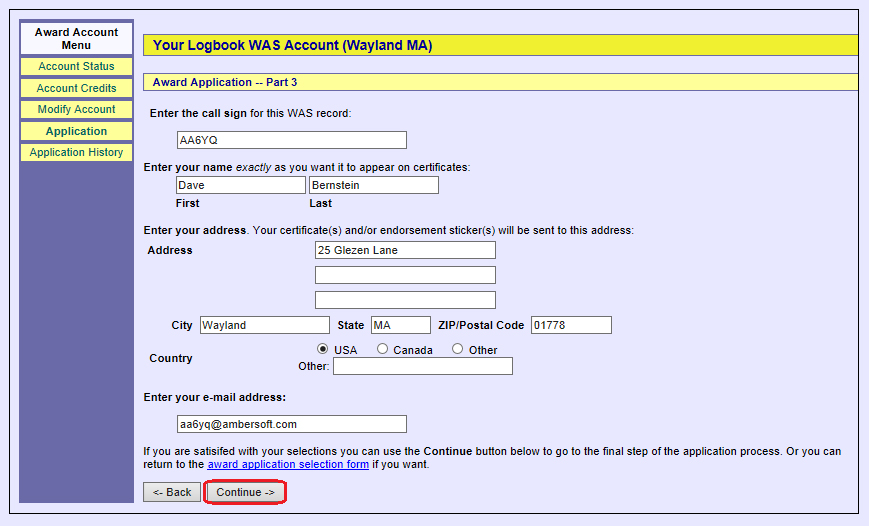 |
||
| 6. | Specify your callsign, name address, and email address on the Part 3 page, and click the Continue button; LoTW will display Part 4 of the WAS Award Application: | |
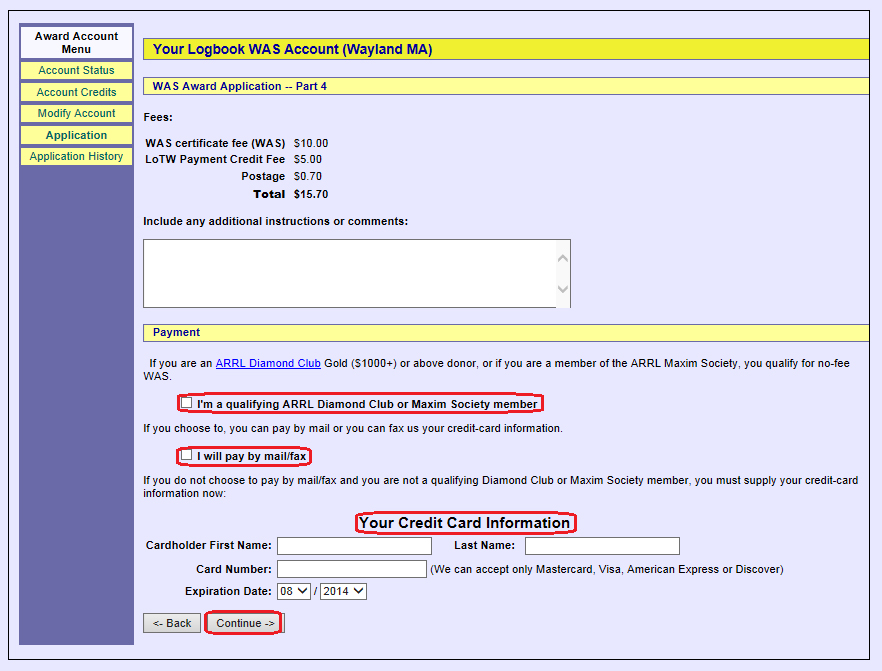 |
||
| 7. | Specify your payment information on the Part 4 page, and click the Continue button; LoTW will display a page confirming that your application has been submitted: | |
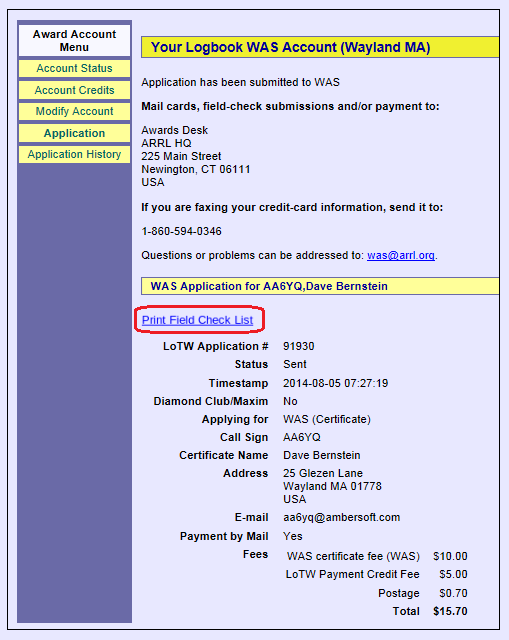 |
||
| If the Print Field Check List link appears in the confirmation page, click it to print the Field Check List document: | ||
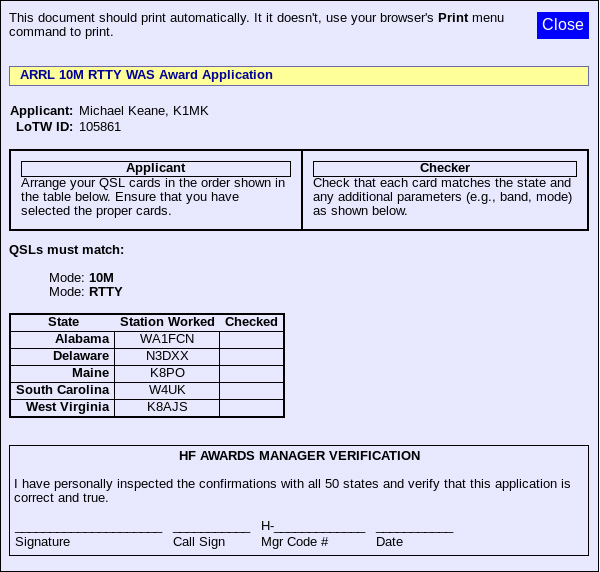 |
||
| Submit the printed Field Check List document with your QSL cards to the Field Checker or to ARRL Headquarters. | ||
Viewing Your Application History
| 1. | Log in to your LoTW Account |
| 2. | Click the Award tab, and in the Your LoTW ARRL WAS Accounts section on the left side of the Logbook Awards page, select the WAS Award Account whose status you wish to view:
|
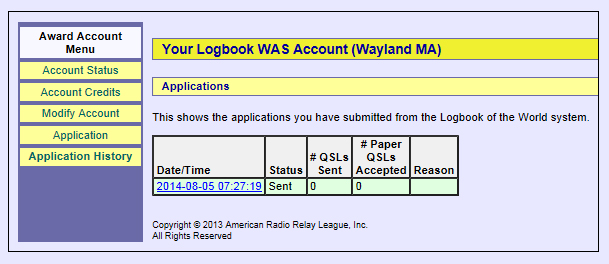 |
|
| Clicking on a hyperlinked Date/Time in the table in the above screen shot will display the details of that application.
The # Paper QSLs Accepted and Reason columns are not used |


