Viewing Your LoTW WPX Account and Applying for WPX Award Credit
This topic assumes that you've already linked your LoTW WPX Award Account to your WPX record, and explains how to
- View an LoTW WPX Award Account's Status
- View Award Credits in the WPX Record linked to an LoTW WPX Award Account
- Apply for WPX Award Credits
- View your WPX Application History
Notes:
- LoTW cannot be used to confirm mixed-mode QSOs. Confirmation of such QSOs must be accomplished with QSL cards.
- You can view confirmed QSOs with their WPX Award status
Viewing an LoTW WPX Award Account's Status
| 1. | Log in to your LoTW Account |
| 2. | Click the Awards tab, and in the Your LoTW ARRL WPX Accounts section on the left side of the Logbook Awards page, select the WPX Award Account whose status you wish to view:
|
 |
|
|
Viewing Award Credits in your WPX Record
You can view WPX Award Credits granted to QSOs confirmed by LoTW confirmations. If you send email to the WPX award manager asking that your complete CQ WPX Record be uploaded to LoTW, you'll also be able to view WPX Award Credits granted to QSOs confirmed by means other than LoTW.
To view your WPX Award Credits,
| 1. | Log in to your LoTW Account | ||
| 2. | Click the Award tab, and in the Your LoTW ARRL WPX Accounts section on the left side of theLogbook Awards page, select the WPX Award Account whose status you wish to view:
|
||
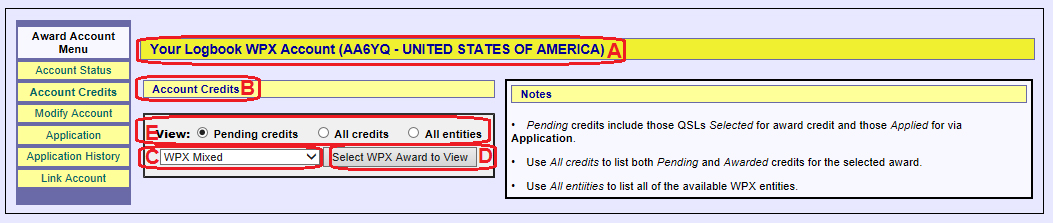 |
|||
|
|||
| The screen shot below shows Pending credits for the WPX 10m Award, sorted in entity name order: | |||
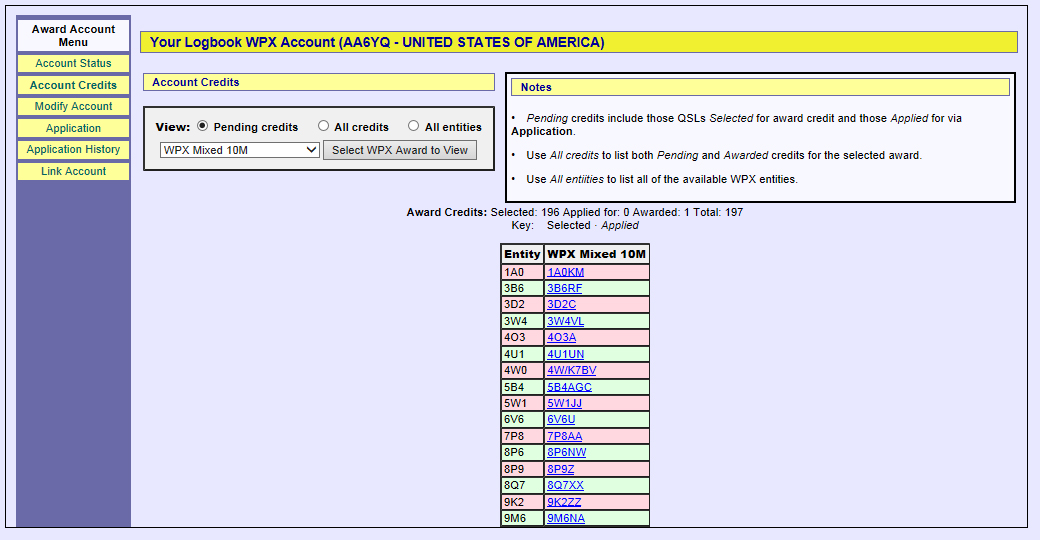 |
|||
| For each entity on the list, the hyperlinked callsign of your confirmed QSO is displayed. Traversing the hyperlink displays the details of the confirmed QSO: | |||
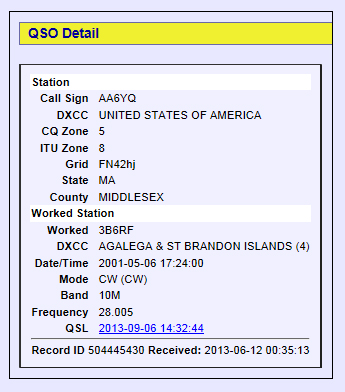 |
|||
Applying for WPX Award Credit
The process of appying for WPX Award Credit is accomplished in two stages:
- optionally adjust LoTW's selection of confirmed QSOs that are candidates for inclusion in a future WPX application
- submit an application that includes confirmed QSOs for the WPX awards you are pursuing
When the processing of your application is complete, your LoTW confirmations will be conveyed to the CQ WPX Award Manager. You can then apply to CQ for awards, placques, or pins.
Fees
- The service fee for conveying LoTW confirmations to the CQ WAZ Award Manager is $.12 for each LoTW confirmation conveyed,
- CQ requires an application fee for your award, and payment for plaques, pins, postage, etc. See the CQ WPX web pages for details.
Viewing and Selecting Candidate QSOs
To view QSOs confirmed via LoTW that are currently selected candidates for inclusion in a future WPX application and (if desired) modify those selections, follow these instructions.
Submitting an Application
| 1. | Log in to your LoTW Account |
| 2. | Click the Award tab, and in the Your LoTW ARRL WPX Accounts section on the left side of the Logbook Awards page, select the WPX Award Account for which you intend to submit an application:
|
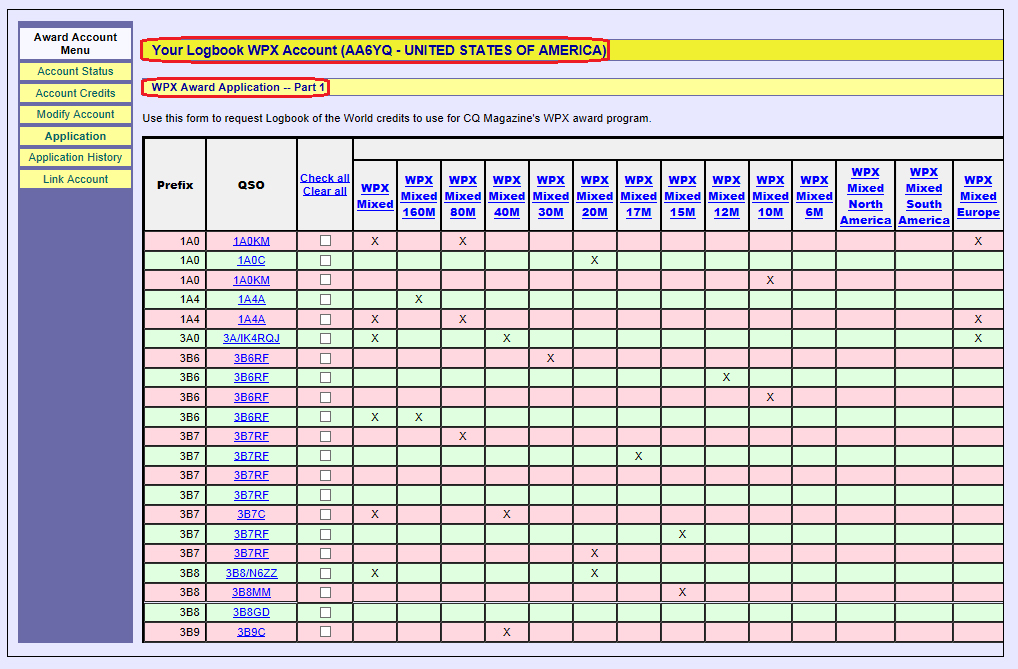 |
|
| 3. | The page shown in the screen shot above displays a table with with one row for each QSO confirmed via LoTW that would if submitted advance your WPX Award progress and one column for each WPX award; use your web browser's horizontal and vertical scroll bars to view the entire table:
|
| 4. | In this sample application, we'll submit confirmations needed for the WPX Mixed award by clicking the clicking the WPX Mixed hyperlink: |
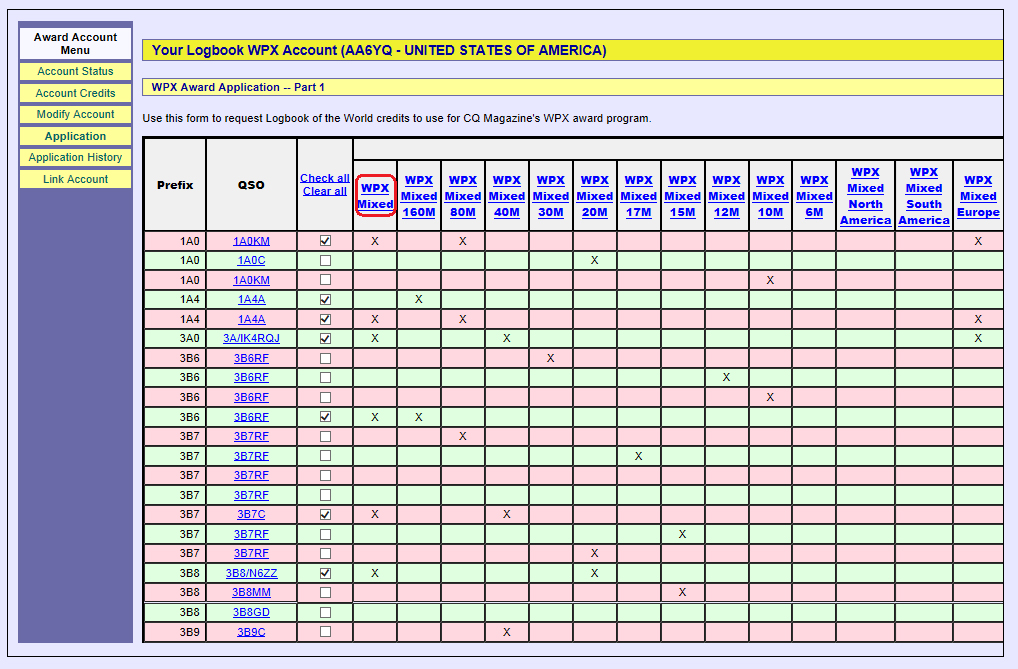 |
|
| 5. | Scrolling to the bottom of the web page and clicking the Update and save selections button will record your selections, allowing you to return to this step of the application process later if desired. Clicking the Continue -> button at the bottom of the page displays the WPX Award Application -- Part 2 page: |
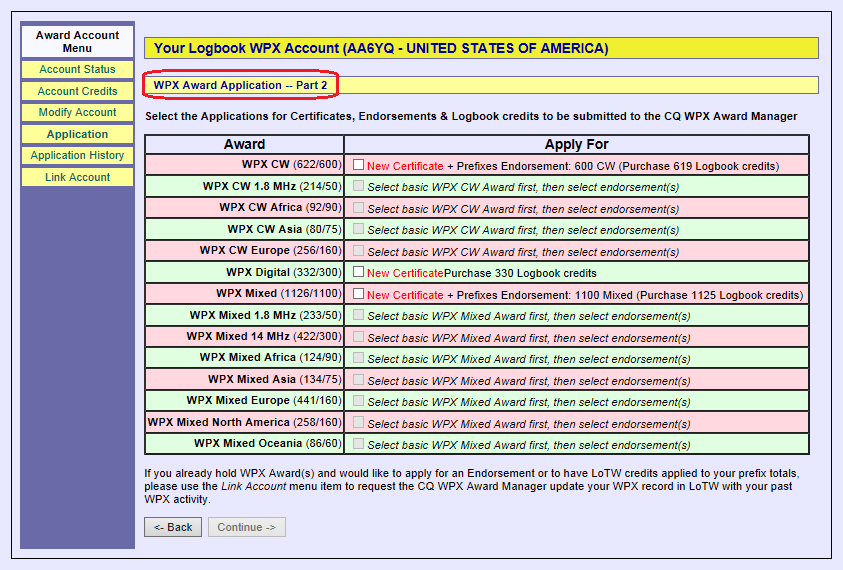 |
|
| 6. | In the Apply For column, check the box for the WPX Mixed award: |
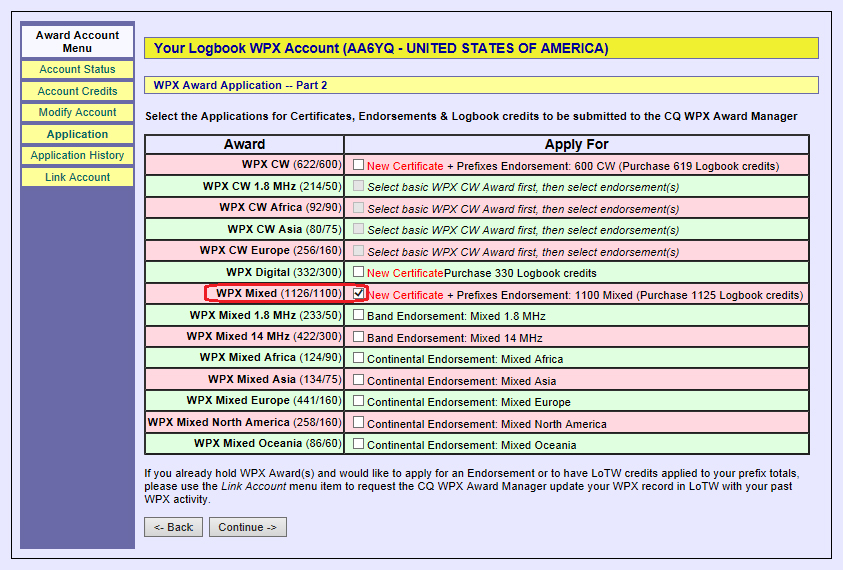 |
|
| This example illustrates an application for one WPX award; if desired, additional awards could be selected in steps 4, 5, and 6 above. | |
| 7. | Click the Continue -> button at the bottom of the page to display the WPX Award Application -- Part 3 page: |
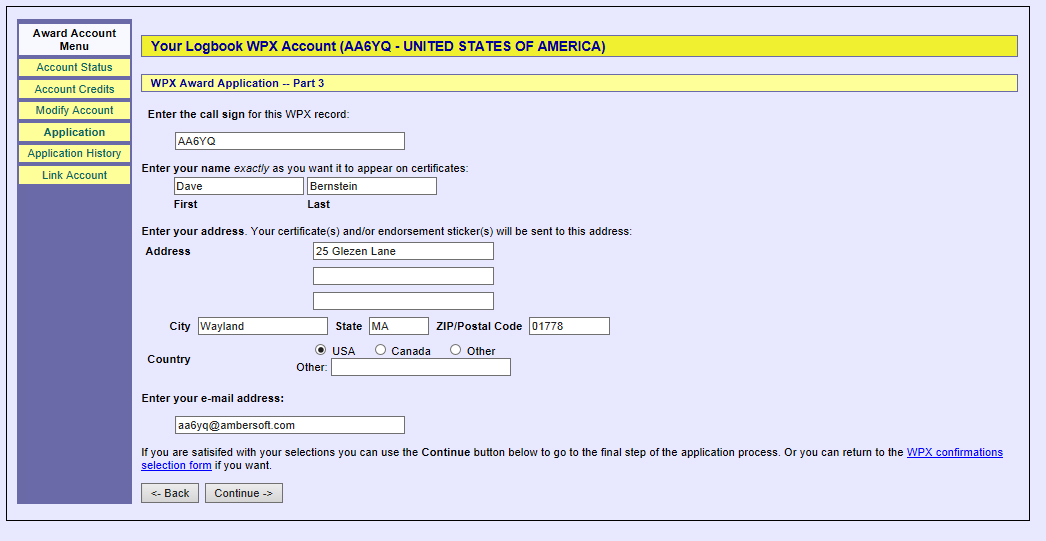 |
|
| 8. | To proceed, fill in any information missing from the above page's textboxes:
Proceed by clicking the Continue -> button to display the WPX Award Application -- Part 4 page: |
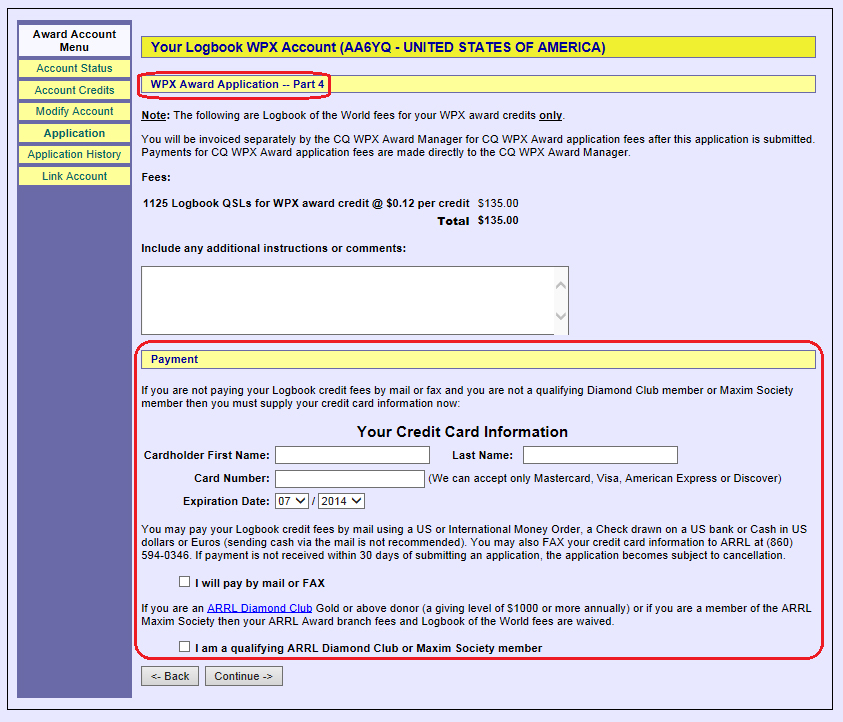 |
|
| 9. | The fee for LoTW services is $.12 for each confirmation submitted for WPX Award Credit. Specify your payment details, and click the Continue button at the bottom of the page; LoTW will display a summary of your application.
CQ requires an application fee for your award, and payment for plaques, pins, postage, etc. Please visit the CQ WPX web pages for details and complete information about CQ WPX awards. Please direct any questions to WPX award manager Steve Bolia, N8BJQ. |
Viewing Your Application History
| 1. | Log in to your LoTW Account |
| 2. | Click the Award tab, and in the Your LoTW ARRL WPX Accounts section on the left side of theLogbook Awards page, select the WPX Award Account whose status you wish to view:
|
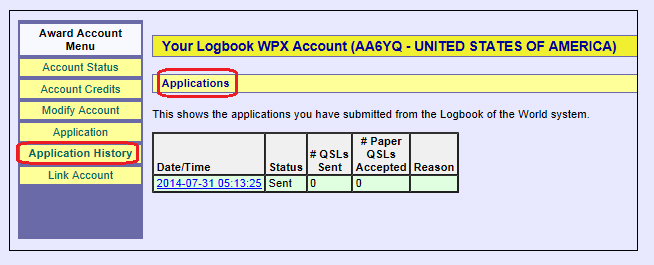 |
|
|
Clicking on a hyperlinked Date/Time in the table in the above screen shot will display the details of that application. The # Paper QSLs Accepted and Reason columns are not used. |


